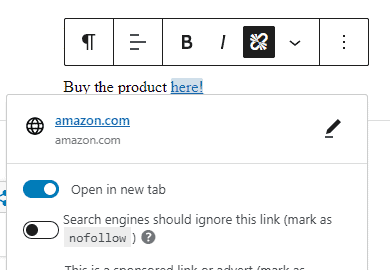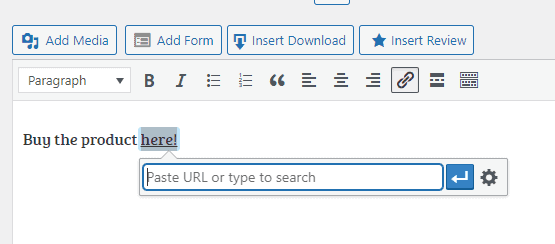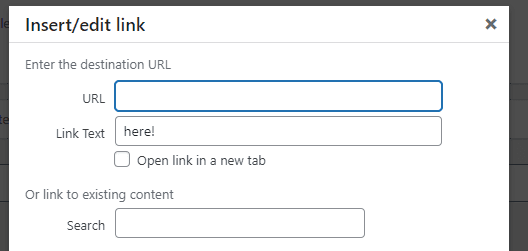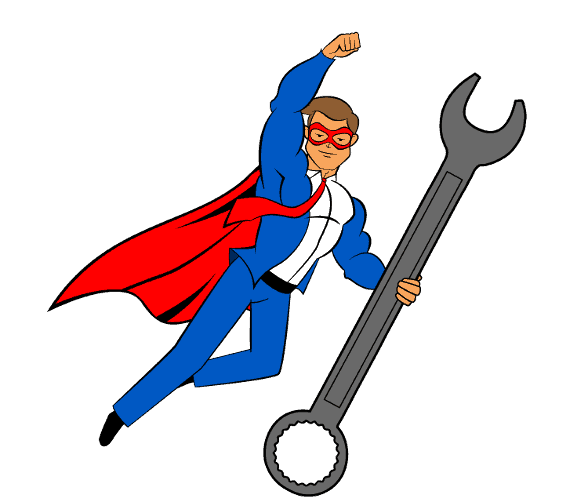Link Target – How to Stay Fixed
You’ve gotten your Link Target Fix from The Blog Fixer® applied – yes!
Now what?
Whether you want to go it alone or let us do the work, we’ve got you covered.
Don’t want to worry about doing this manually every time? Check out our Live Fix option to have The Blog Fixer do it for you automatically. Otherwise, to do it yourself, see the instruction section below according to the WordPress editor you use.
Setting Your Link Targets in Gutenberg
In Words
Whenever you add a link to your site, you need to decide whether this link should open in the same tab (therefore taking people off of the page they were just looking at) or in a new tab. The best practice recommendation – and the way our fix works – is that all links except affiliate links should open in the current tab.
When you add or edit a link in Gutenberg, you will get a popup that allows you to toggle a setting for a link to open in a new tab.
This must be done for every link on your site in order to stay consistent.
In Video
Setting Your Link Targets in Classic Editor
In Words
Whenever you add a link to your site, you need to decide whether this link should open in the same tab (therefore taking people off of the page they were just looking at) or in a new tab. The best practice recommendation – and the way our fix works – is that all links except affiliate links should open in the current tab.
Once you have made that decision, you can change the setting on your link. This can be done when you are first inserting a link or when editing it by clicking the gear icon.
This will give you a pop-up . If you want the link to open in the same tab, make sure “Open link in a new tab ” is not selected. If you want the link to open in a new tab, select “Open link in a new tab.”
This must be done for every link on your site in order to stay consistent.
In Video
Let The Blog Fixer Help You Set Your Link Targets Continually
The easiest way to keep your Link Targets up-to-date is with Live Fix from The Blog Fixer®.
With Live Fix you get:
- Your first month free to try it out!
- Whenever you edit or update a post, our fix will run and target your links
- Any other fixes that you have purchased will also run on any posts you edit or update
- Find Broken Links – FOR FREE!
You can see why this service is so popular – and worth the time you will save!