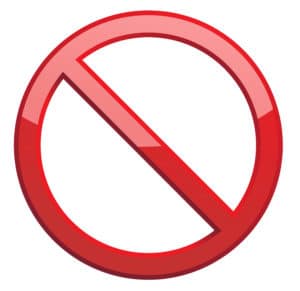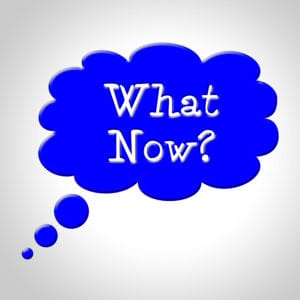WordPress 5.9 is scheduled to come out tomorrow, January 25th. It is chock-full of new features and improvements, but one looms over all the rest: Full Site Editing (FSE).
What is Full Site Editing?
Basically, FSE is the ability to use blocks (like those you might use right now with Gutenberg) throughout your whole site. You are no longer limited to pages and posts, but you can change your header, footer, 404 error page, etc. All of this WITHOUT USING ANY CODE.
You no longer need to go to a developer every time you need to update a logo or change a font. This is really big.
Learn better via video? Here’s one from Astra!
How do I get Full Site Editing?
In order to use FSE you need to have a block theme. These are specific themes designed to allow you to change things with blocks. Currently there are not many of these out there, but we expect that more will be developed soon. WordPress’s new default theme, Twenty Twenty-Two, is a block theme.
Kinsta has a good deep-dive into this new theme and how you can customize it. For a quick overview, keep reading!
How do I use Full Site Editing?
Once you have updated to WordPress 5.9 and have a block theme activated, it is a simple as going to Appearance -> Editor. (It is in beta now, since the official update has not yet arrived.
From here, you will be brought to the Editor from your home page. The similarities to editing pages with Gutenberg are certainly apparent.
From there, the possibilities are nearly endless. Think that the featured image for your clog post is too big on the home page? Go ahead and change it. Want to add a logo? No problem.
In fact, in a few short minutes, I was able to change the size of the picture, add social media buttons, and add a quote.
You can add menus and post dates, change colors and font, and even manipulate your columns.
And I didn’t need any HTML.
Should I get a block theme immediately?
For most people – no. While these features could be really cool down the line, they are still in their first version. If you have a theme that you love and is working for you, there is no need to switch just to switch. If you are planning a redesign soon, though, it may be worth looking into a block theme. That way, as things improve and grow you’ll be able to take full advantage.
Are there other changes in WordPress 5.9?
There are, although most of the noteworthy ones are around FSE and blocks. The block editor in general is getting some improvements too, so you can take advantage of that even if you aren’t using FSE right now.
Where we are now?
FSE looks like it has great potential as it matures in the future, but it doesn’t mean it is more awesome than what you already have. Keep it in mind for the future.
As things update and develop, we’ll keep you in the know! Check back for more information.
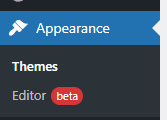
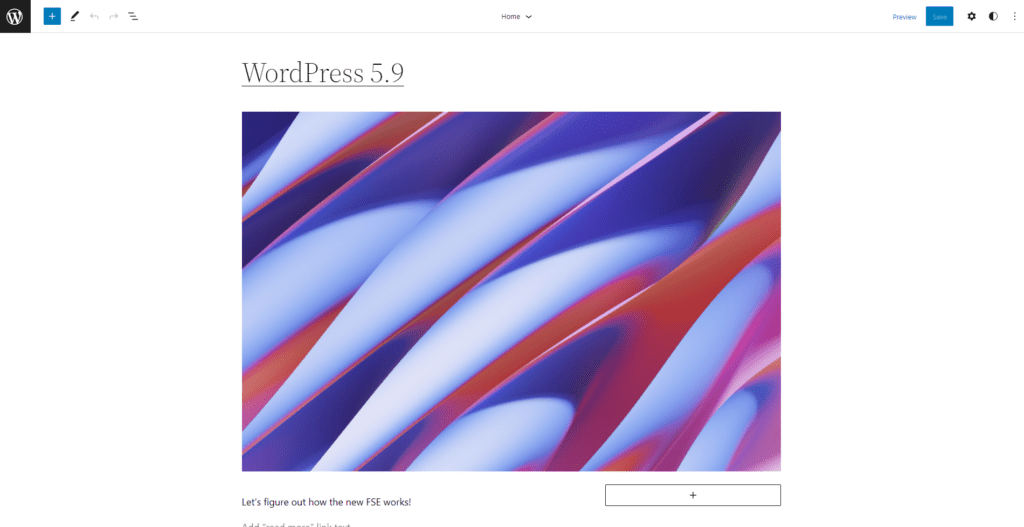
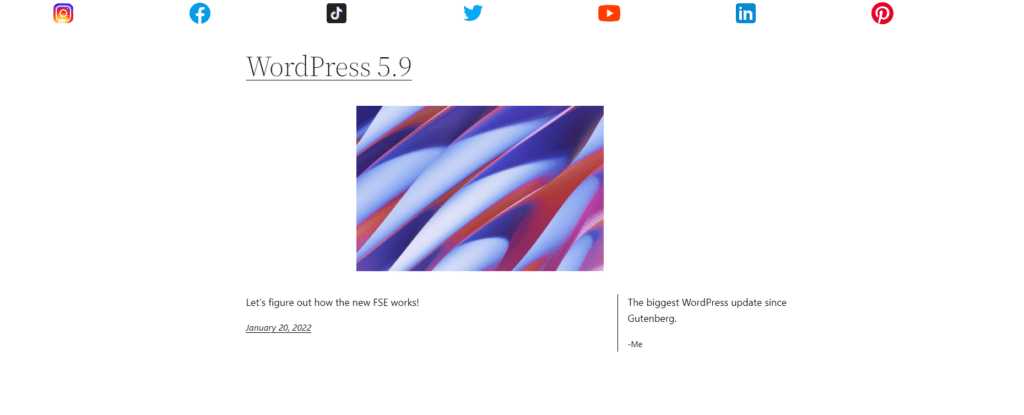


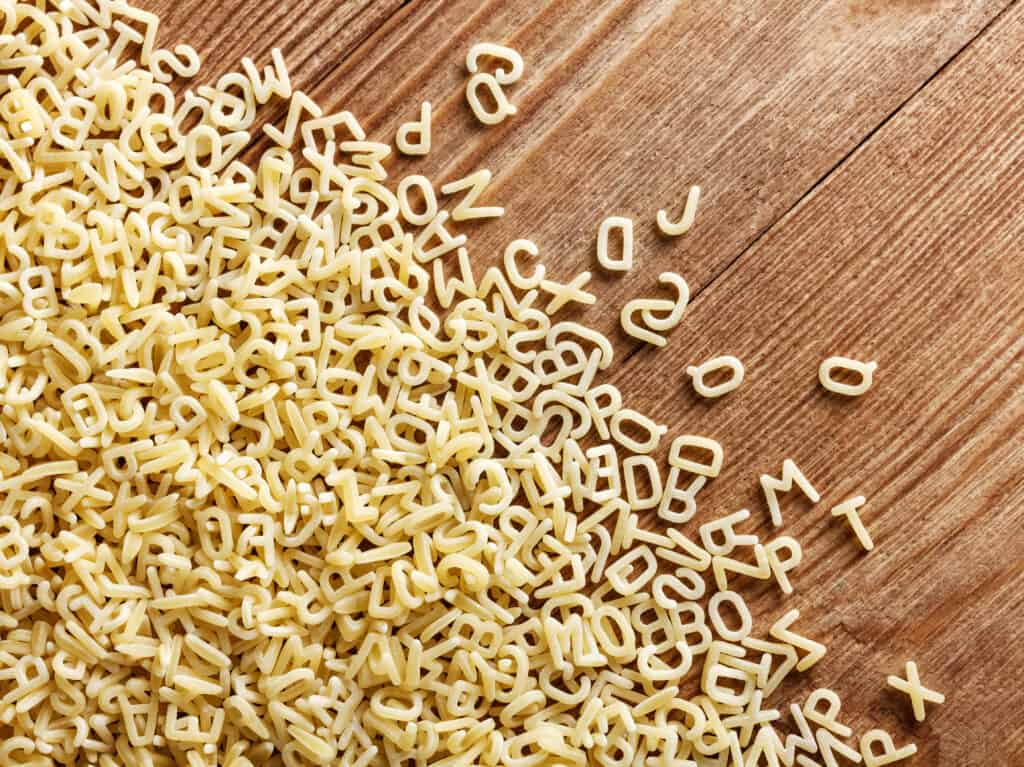
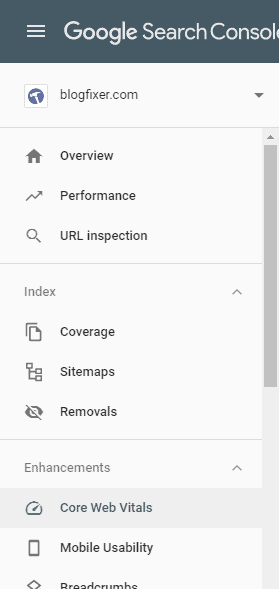
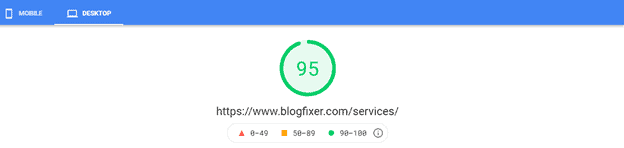
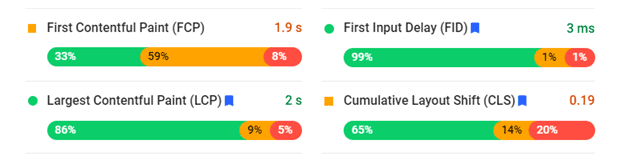

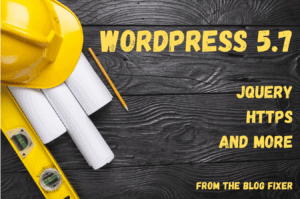

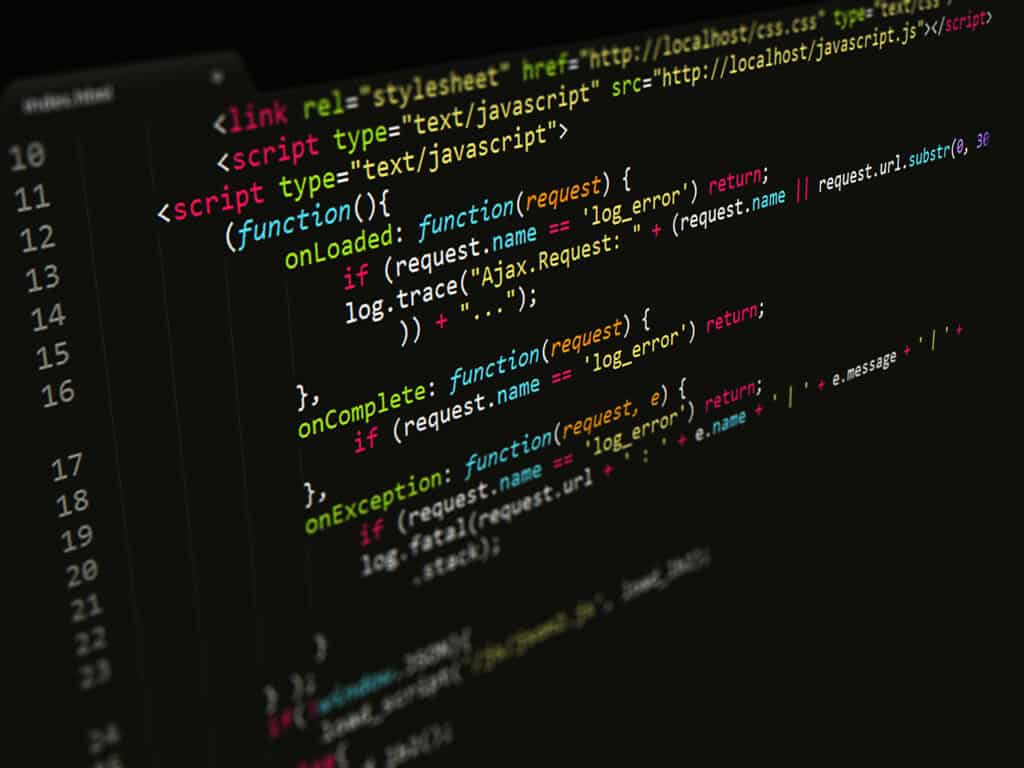

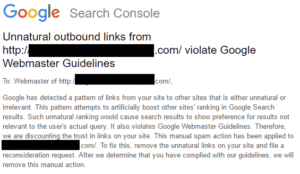

 According to
According to